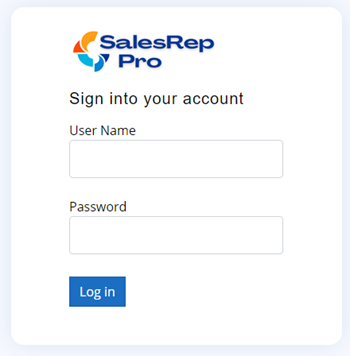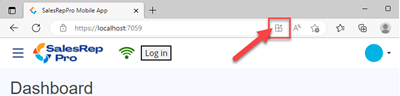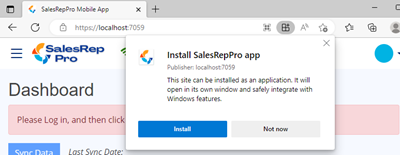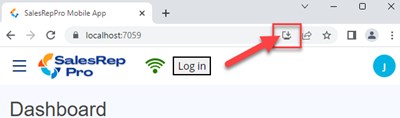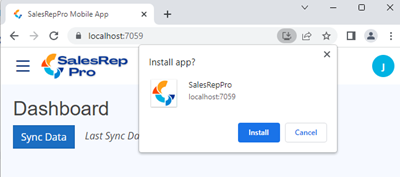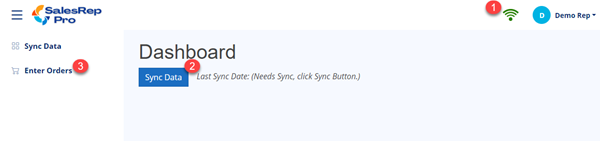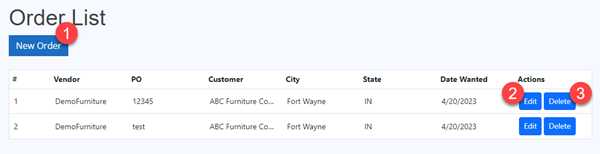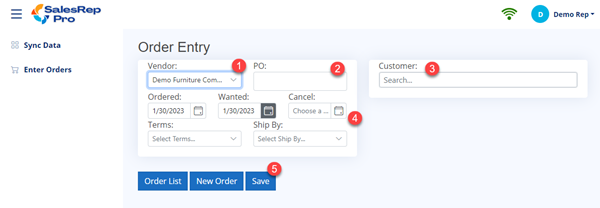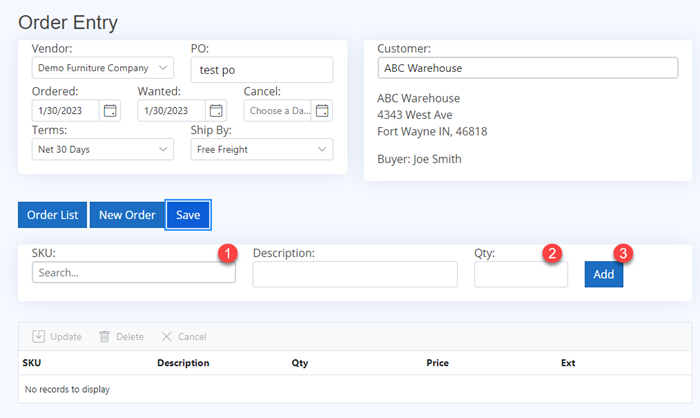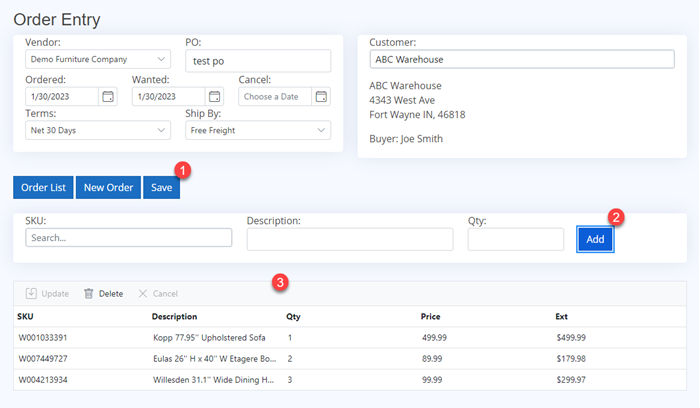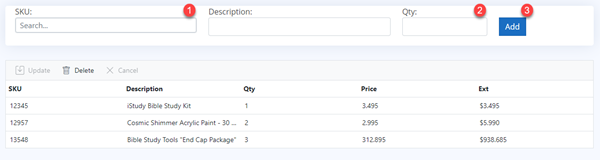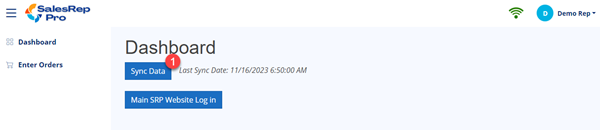Sync Data
Sync data can only be done while being connected to internet and logged into system.
The first time you log into Sales Rep Pro Mobile, you must perform a data sync, in order to download your customers and items the first time.
The Sync process will to the following:
1) Download current customers and items
2) Upload any orders you have entered, and clear the off line orders once sent to web site.
After you sync, and have uploaded orders to main web site, you can then log in to main web site and Send your orders to the vendors.
Tip
If you know you are going into a store with no internet access, make sure to log in and sync data while online before going to account.
Order List
This will show list of orders entered and not synced yet.
Page Highlights:
| 1) New Order Button |
Click this button to start a new order. |
| 2) Edit Button |
Click Edit button next to existing order, to edit the order. |
| 3) Delete Button |
Click Delete button next to existing order, to delete the order. |
Enter New Order
Follow these steps to enter a new order.
Step 1:
Page Highlights:
| 1) Select Vendor |
Select vendor from dropdown list of vendors. |
| 2) Enter PO Number |
Enter PO Nummber for order. |
| 3) Select Customer |
Start typing customer name, list of matching customers will display.
Select your customer from list in dropdown.
The selected customer address and buyer will display. |
| 4) Enter addtional data |
Enter addtional data for order, as needed. |
| 5) Save Order |
Click Save button. |
Step 2:
After saving order the first time, the enter items section will display to allow entering items for the order.
Page Highlights:
| 1) Select Item |
Start typing sku, list of matching items will display.
Select your item from list in dropdown.
The selected item description will display. |
| 2) Enter Quantity |
Enter quantity for order. |
| 3) Add Item |
Click Add button to add item to order.
New item will display in list below add item line. |
Click Here for help on editing items in Order Entry
Note
After changing any data in header section for the order, make sure to click the Save button to save the data.
Edit Order
From the Order List click Edit button for the order you wish to edit.
Follow these steps to edit order information.
Page Highlights:
| 1) Save Button |
After making any changes to the header data(ie: PO, Terms, etc), click the save button to save the changes. |
| 2) Add Button |
To add items to order, search for SKU, enter qty, then click Add button, to add the item to order item list. |
| 3) Edit/Delete items |
To Edit or delete items from order item list,
Click here for detail help on Order Item List |
Add Item to Order
Follow these steps to add new item to order.
Page Highlights:
| 1) Select Item |
Start typing sku, list of matching items will display.
Select your item from list in dropdown.
The selected item description will display. |
| 2) Enter Quantity |
Enter quantity for order. |
| 3) Add Item |
Click Add button to add item to order.
New item will display in list below add item line. |
Edit Item
Follow these steps to Edit Quantity ordered on an item.
Step 1:
Page Highlights:
| 1) Click on Qty |
Click on Qty field for the qty you wish to change. |
Step 2:
Page Highlights:
| 1) Change Quantity |
Use the arrow up or down to change quantity, or you may type the new quantity. |
Step 3:
Page Highlights:
| 1) Update Button |
Click Update button, to finialize your change to item.
* All changes to order quantities will be highlighted in green, that have not been finalized.
|
| 1) Cancel Button |
If you wish to cancel the change to item, click the cancel button, and the item changes will be canceled. |
Note
You can make multiple changes to the order lines before clicking the update or cancel button.
You must click the Update or cancel button, to finialize your changes.
Delete Item
Follow these steps to delete item from order.
Step 1:
Page Highlights:
| 1) Select Item to delete |
Click on sku for item to delete from order, the row in list will highlight for selected item. |
| 2) Delete Button |
Click the Delete button to delete the item from order. The item will be removed from list. |
Step 2:
Page Highlights:
| 1) Update Button |
To finalize the delete of item, click the Update Button. |
| 2) Cancel Button |
If you wish to cancel the delete of item, click the cancel button, and the item will reappear in list. |
Note
After selecting an item, and clicking Delete button, you must click the Update button to finialize delete of item.
or click the Cancel button to cancel the item delete.