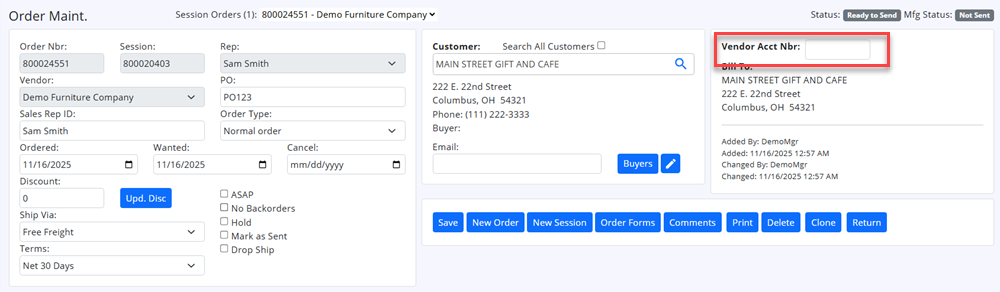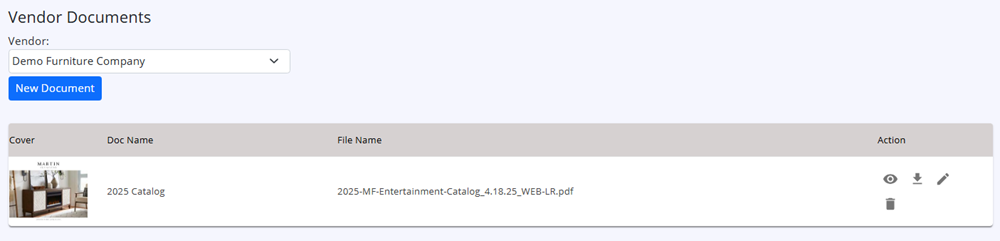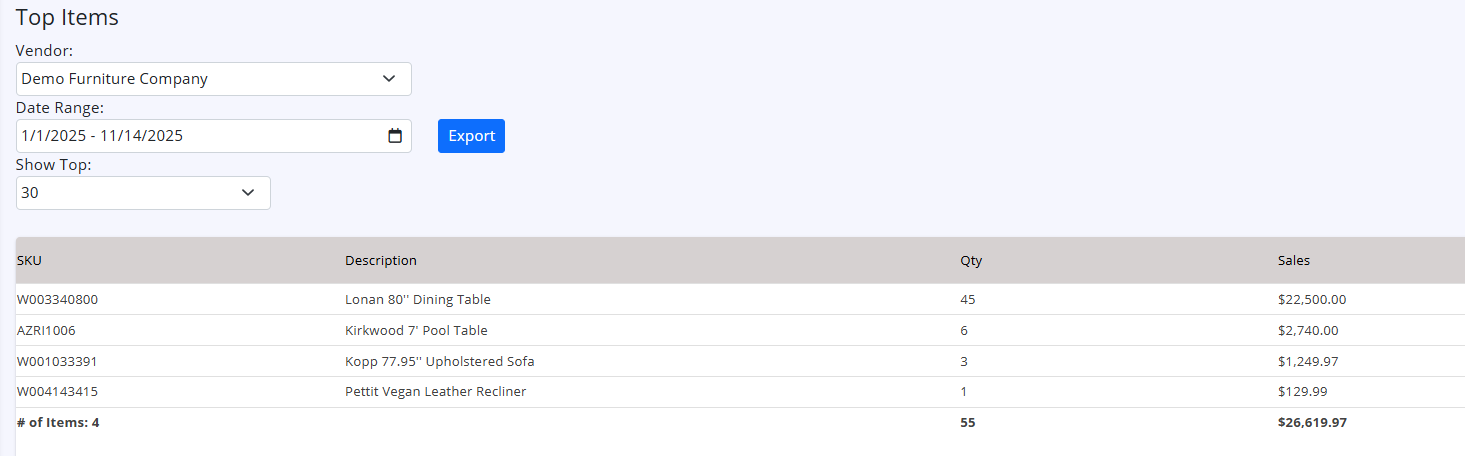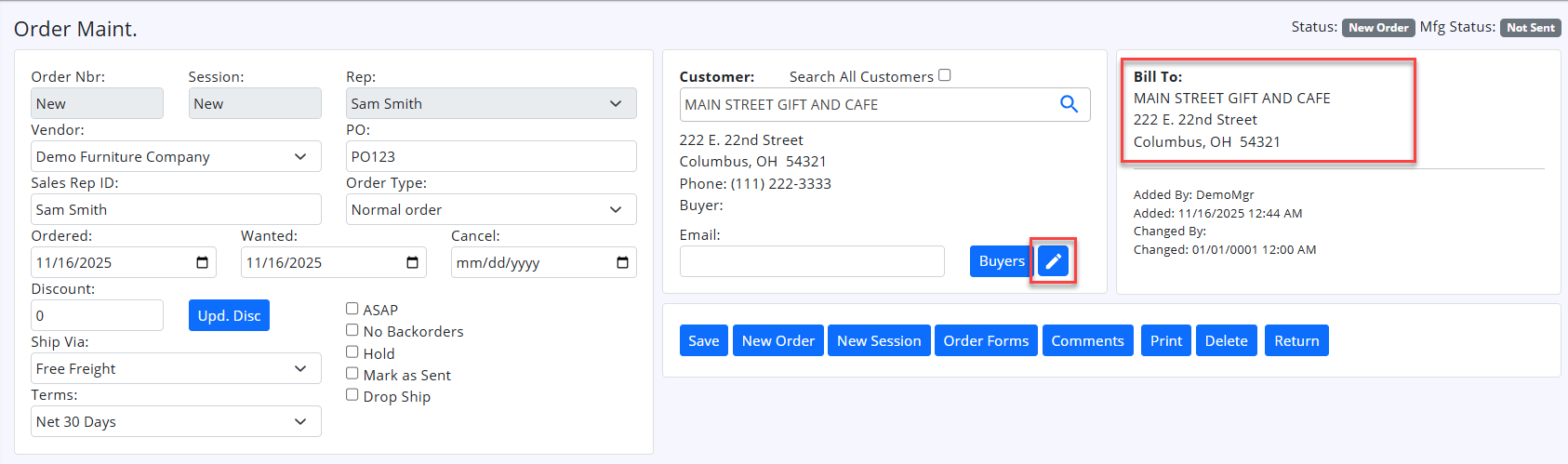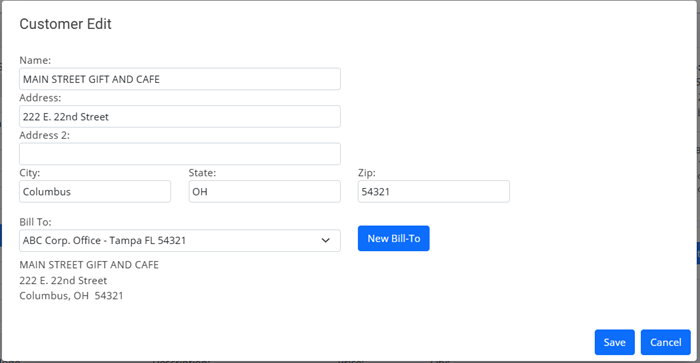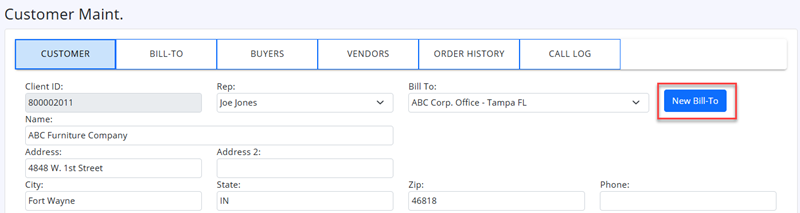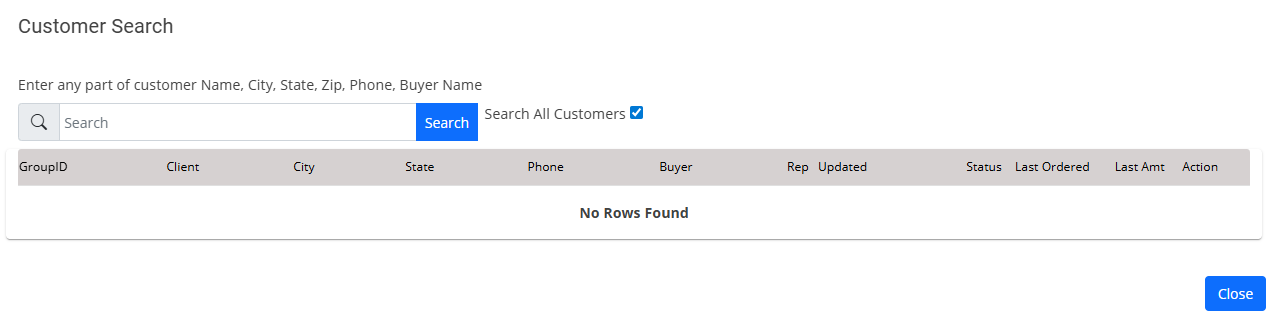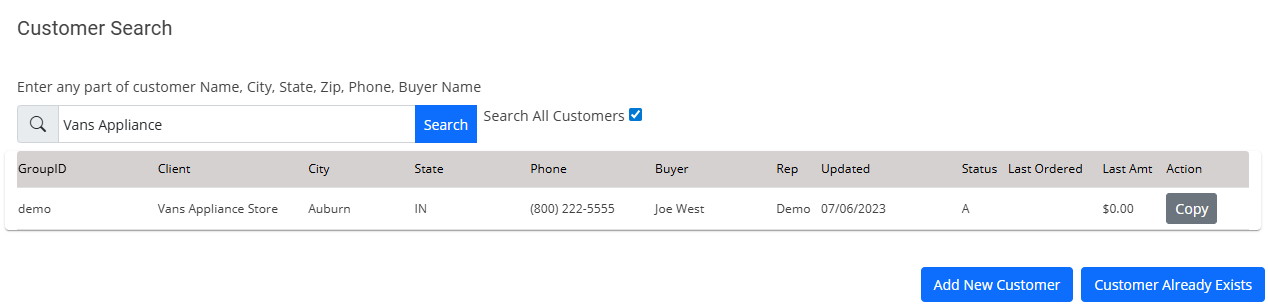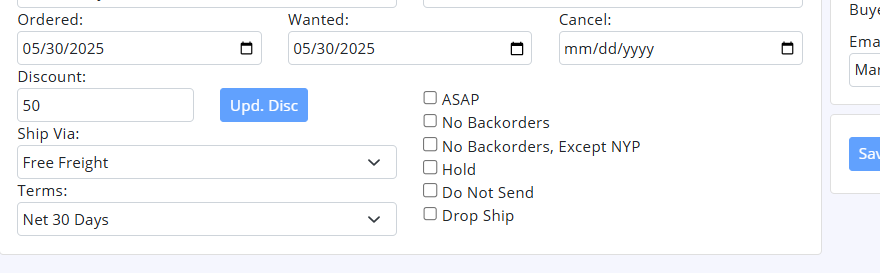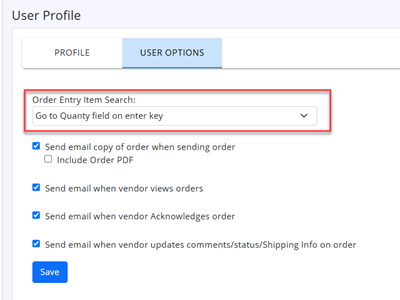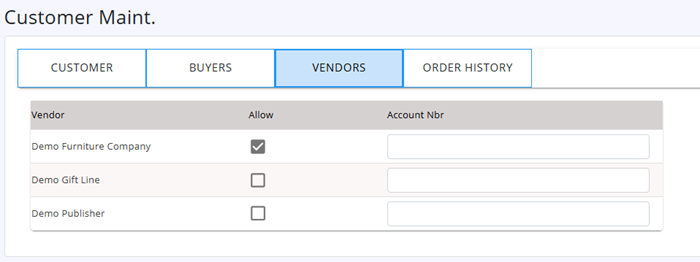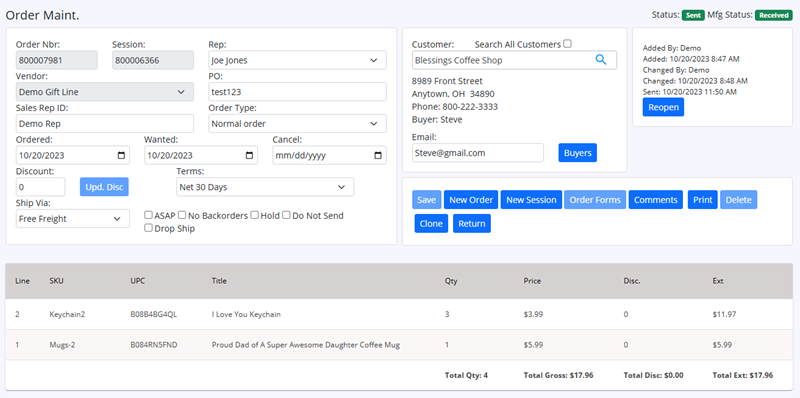Release 12/10/2025 Last updated: 12/10/2025
Release Highlights:
| 1) Generate PO Number Automatically. | Generate your PO number on new orders automatically |
|---|---|
| 2) Order Entry Page Changes | Vendor Account nbr visibility, and ability to edit. |
| 3) Vendor Documents | Maintain Vendor documents, such as catalogs |
Generate PO Number Automatically
This will allow you to generate PO numbers on new orders automatically.
You can set up a PO Prefix value, and system will increment the number automatically for each new order.
Example: MLM00001 (where MLM is the prefix)
To enable this feature, Click on initials in top right corner, and click on My Profile. Then click on User Options tab.
Enter the Prefix value you want, and optionally enter Next PO number. Click Save button.
Order Entry Page Changes
-Vendor Customer Account Nbr is now shown. You can edit this value, and it will be saved for future orders too.
Vendor Documents
-Added ability to enter and view Vendor Documents. Such as vendor catalogs, price lists, etc.
In left hand menu, click on Vendors, then click on Vendor Documents.
In action column, you can click on View or download action.
Admins, will have options to Add new, edit and delete documents.