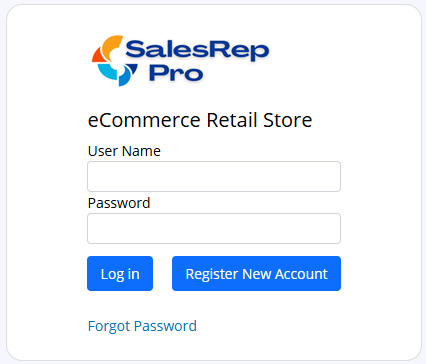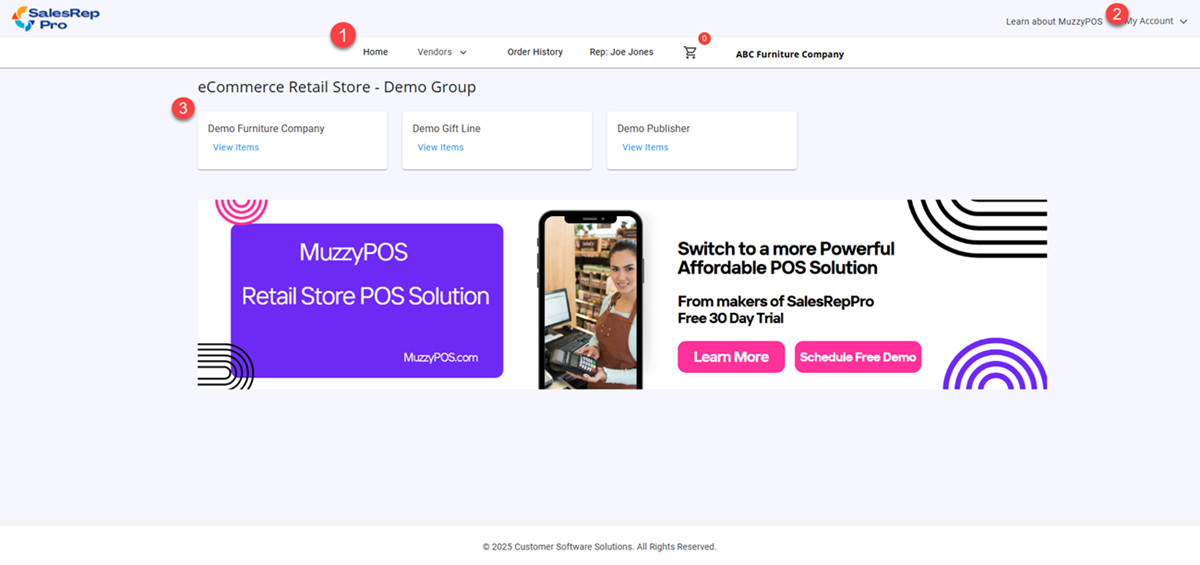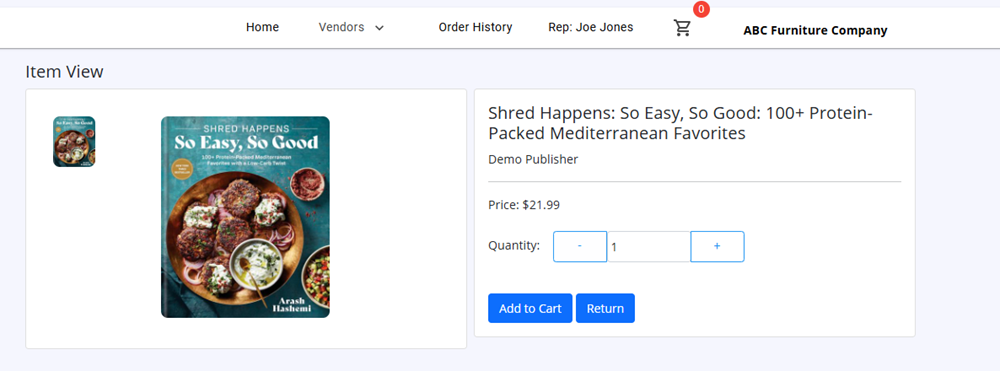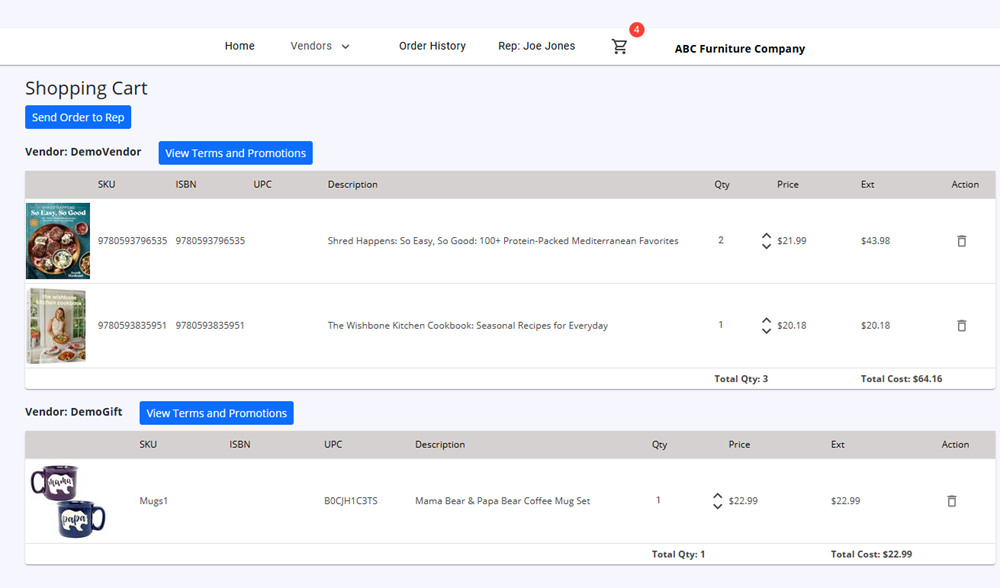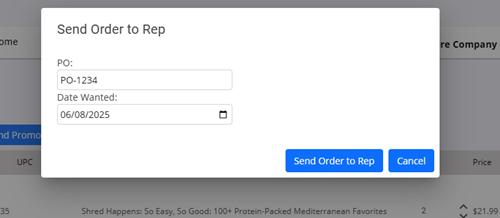Retail Store Login Last updated: 5/16/2025
SalesRepPro runs through your web browser, so you don’t need to install any specific software.
You can access it from any device which has a compatible web browser such as a PC, iPad, or Mobile Phone.
We highly recommend Google Chrome as your browser; however, others such as Mozilla Firefox and Safari will also work.
Login Page URL: https://retail.salesreppro.com
Enter your User Name and Passwor, then click Log In button.
If you do not have a User Name:
click on Register New Account button.
Then enter your information, and click the Submit button.
An email will be sent you with once your sales rep approves your account.
If you have forgot your password:
click on Forgot Password Link.
Then enter your user name, and click Send button.
An email will be sent you with link to reset your password