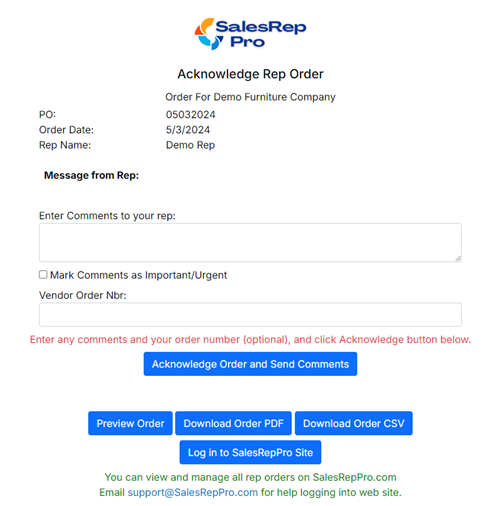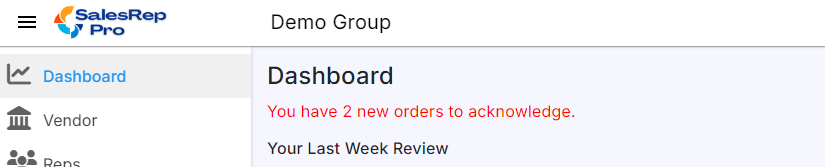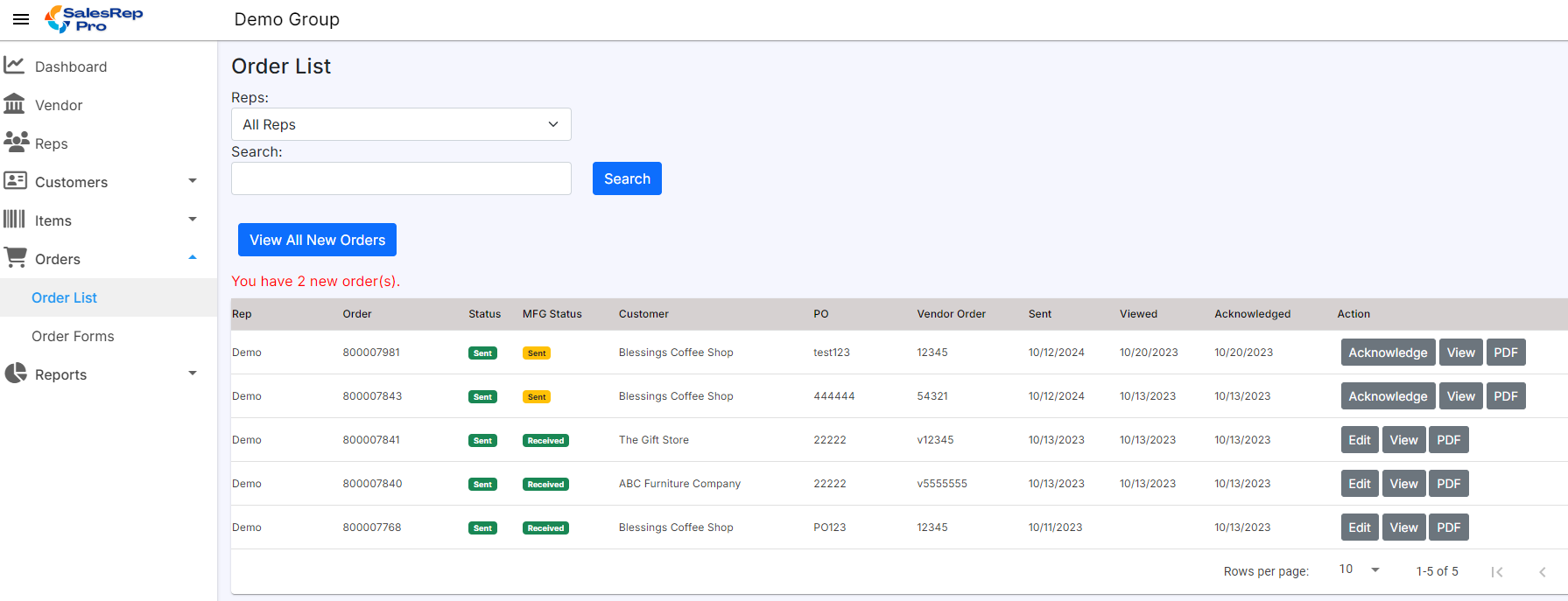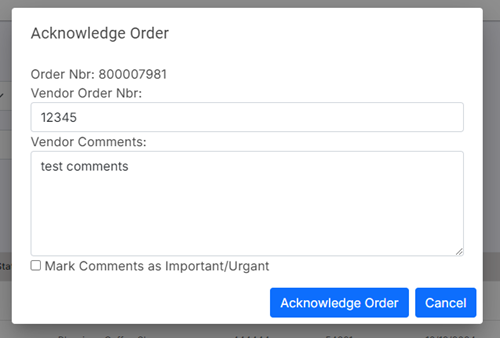Vendor Acknowledge Orders HelpLast updated: 10/11/2024
Email support@salesreppro.com with any questions or issues related to rep orders.
Order Flow:
| 1) Rep Sends Order | Order is emailed to Vendor, with link to acknowledge order. |
|---|---|
| 2) Vendor clicks link in email. | Page to acknowledge order is displayed. |
| 3) Vendor acknowledges order | Enter vendor order number, comments, and click Acknowledge order button. |
| 4) Email is sent to Rep | Email will be sent to rep that vendor has acknowledged order |
| 5) Vendor may update order. | Vendor uses web site to update order comments, vendor order number, etc. |
| 6) Email is sent to Rep | Email will be sent to rep that vendor has changed order |
When Rep order email is received, Click link in email to go to Vendor Order Acknowledgment page:
Optionally enter Comments, Vendor Order Number.
If comments are important or urgent, check the check box.
Click the Acknowlege Order button.
This will update order, and send email to rep.
Note
If you wish to be CC'd on rep email for acknowledgement, set the Notification option on your profile in SRP web site.